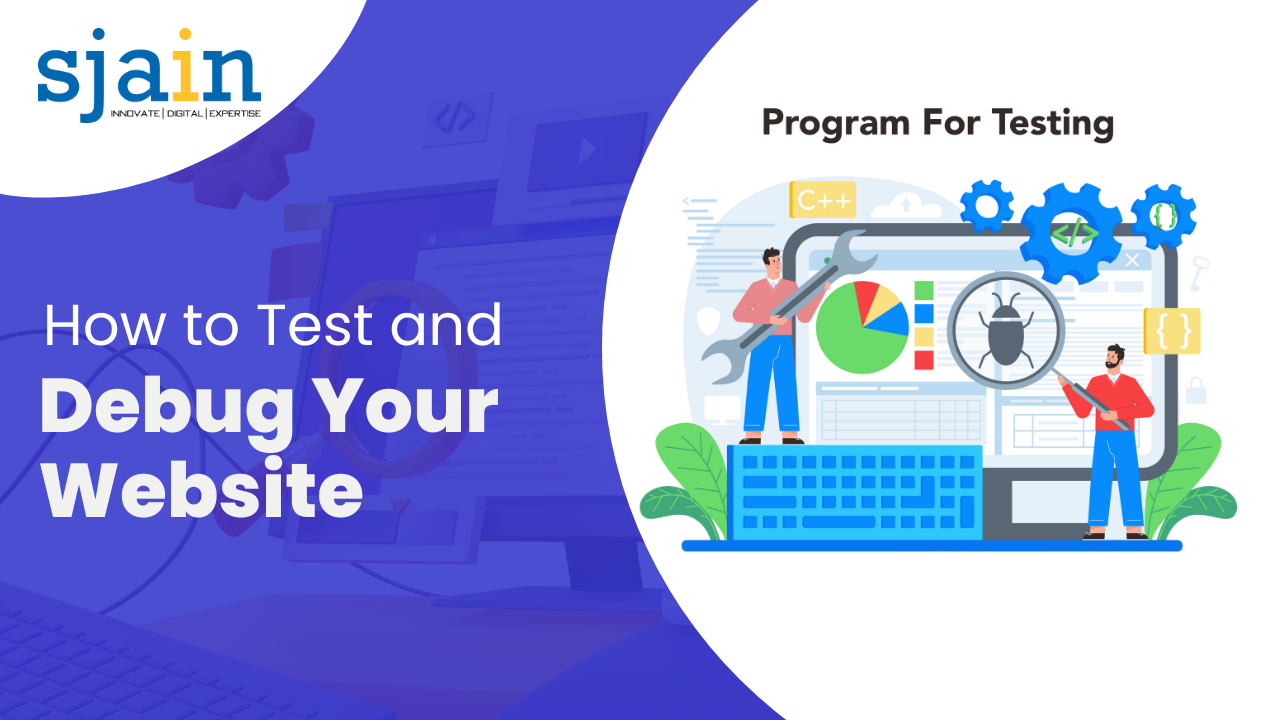How to Test and Debug Your Website
We’re here to show you how to use Google Chrome to debug the performance of your website because our company understands the importance of optimizing site performance. In this article, we’ll show you how to use Chrome’s built-in tools to find and fix issues that could be slowing down how quickly your website loads or operates. After finishing this article, you’ll have the resources and information required to enhance your site’s functionality and outrank your rivals.
Using Google Chrome Developer Tools
A set of web authoring and debugging tools called Google Chrome Developer Tools is included with the Chrome browser. These tools allow you to evaluate your website’s performance while simultaneously inspecting and debugging it. Here are the steps to follow:
Open Chrome Developer Tools
To open Chrome Developer Tools, right-click anywhere on the page and select “Inspect” from the context menu. Alternatively, you can use the keyboard shortcut “Ctrl + Shift + I” on Windows or “Command + Option + I” on Mac.
Navigate to the “Performance” Tab
Once Chrome Developer Tools have been opened, select the “Performance” tab. This tab will give you a thorough breakdown of how long it takes for your website to load and render, as well as any potential problems that might be adding to the wait time.
Record Performance
Click on the “Record” button to start recording the performance of your website. This will track all activity on the page, including network requests, layout changes, and JavaScript execution.
Analyze Performance
A thorough performance report will be produced by Chrome Developer Tools after the recording is complete. You can see a breakdown of the various page-loading activities in this report, along with the durations of each activity. This data can be used to pinpoint any problems that might be causing your website to load slowly.
Fix Performance Issues
Now that you have the performance report in your possession, you can begin to address any problems that might be making your website perform poorly. Large images, an excessive number of HTTP requests, and ineffective JavaScript are a few typical problems. You can greatly enhance the functionality of your site by resolving these problems.
Conclusion
You can learn a lot about the functionality of your website and find out if there are any problems that may be slowing it down by using Chrome Developer Tools. With this knowledge in hand, you can take action to enhance your site’s functionality and outrank rival sites. Don’t forget to monitor performance, analyze it, and correct any problems you find. You’ll be well on your way to a quicker, more effective website if you stick to these instructions.